How to export notes from ColorNote on rooted Android
This is a short instruction manual on how to export the text of your notes from ColorNote to your computer locally, without setting up online synchronization in ColorNote.
This method was tested with data from ColorNote version 3.9.51 on Android 4.1 in 2014. I have not used ColorNote since I got my notes out. The instructions may be outdated.
Get root access on your Android device where you have been using ColorNote. You will need it to access the app data directly. Warning! This will void your warranty with most manufacturers.
Use a root-enabled file manager like Root Explorer or the Android version of Total Commander on the device to copy the file
colornote.dbfrom the directory/data/data/com.socialnmobile.dictapps.notepad.color.note/databases/to somewhere you can access normally, like theDocumentsdirectory on some devices (storage/emulated/0/Documents) or the SD card if you have one.Transfer
colornote.dbto your computer over a USB cable, using a cloud service like Google Drive or Dropbox, or in some other way.Install Sqliteman on your computer. (Mac OS X instructions. Windows download. On Linux get it from your distribution’s repositories.)
Open
colornote.dbin Sqliteman. You will see a window that looks like the screenshot below.
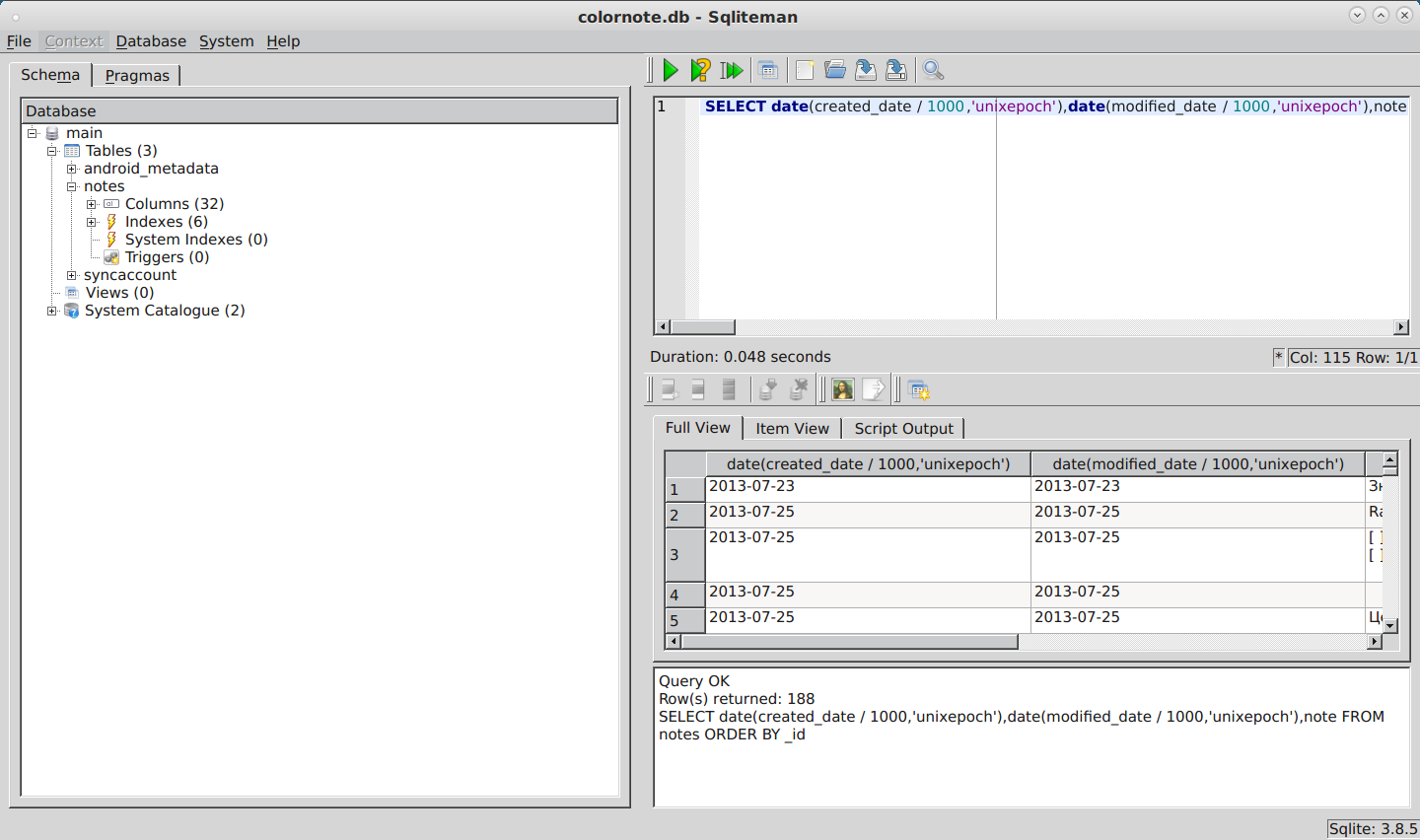
- Copy the following text into the query box (top-right) and click the green “Run SQL” button or press F9:
SELECT date(created_date / 1000,'unixepoch'),date(modified_date / 1000,'unixepoch'),note FROM notes ORDER BY _id- Click the “Export Data” button below the query window. A dialog will appear. Select the export format (HTML table, SQL, CSV, Excel spreadsheet) and click “OK”.
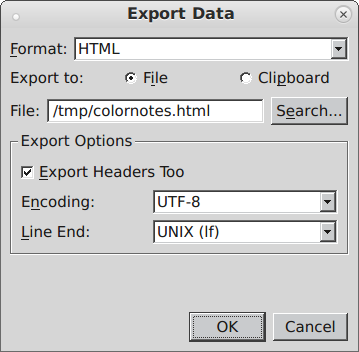
- That’s it. You’re done.